Method
Once Swordfish is open, click on Server at the top left of Swordfish and then click on Login/Logout or click on the computer screen image highlighted by the balloon in the image below.
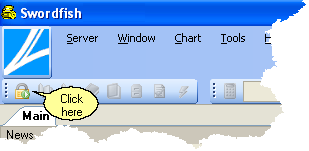
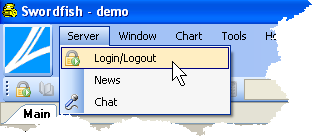
The window below opens for you to enter your login details:
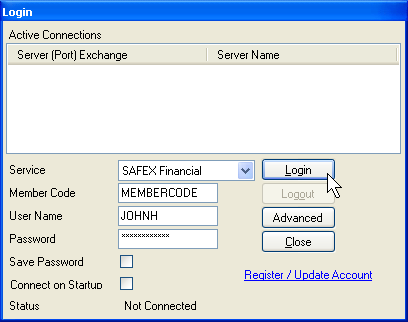
•Enter the required information given to you by your service provider (broker).
•Selecting the Save Password setting by checking the box on allows Swordfish to save your password in a database. Leaving your computer unattended will allow anyone who has access to your computer to log on with Swordfish and this Save Password setting should be used only if you are confident of your security. As a rule you should memorise and retype your password for each login attempt.
•Connect on Startup setting allows you to connect to any previously connected exchange on startup of Swordfish. This setting will require you to have the Save Password setting selected.
•Click on the Login button. Once Swordfish is successfully connected a server name appears in the Active Connections area at the top of the Login window. Status at the very bottom of the window changes from 'Not Connected' to 'Connected'. These changes are highlighted by the balloons in the image below:
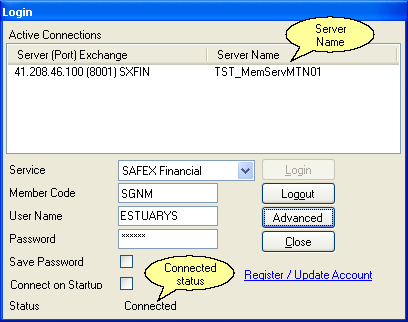
Once Swordfish is connected close the Login window by clicking the Close button.
Notes
1.Some service providers may required that you accept their disclaimer during the login process.
2.Optionally visible fields (when clicking on Advanced button) Comms Interface, Server Address, Server Port, DB Interface, Domain and View all Dealers Data are for Broker users only
Logging in to multiple exchange connections
©Estuary Solutions (www.estuarysolutions.com), All rights reserved.