| Show/Hide Hidden Text |
Introduction
Deals which are similar, that is if they are of the same type (buy or sell), have the same principal and dealer codes and are of the same instrument, can be added together or split into more than one deal.
Deals that are of the same type (buy or sell), have the same principal and dealer codes and are of the same instrument can be added together.
Method
•Open the Deals window by clicking on View > Deals from the menu bar at the top of Swordfish. •Highlight the deals you wish to add together by holding Ctrl and left-clicking the mouse on the deals:
•Click on the Add menu item and see the updated deal:
Note
1.When deals are added together, the price of the combined deal adjusts so that the total value of the transaction remains the same. I.e 10 Dec08 ALSI @ 26378 and 10 Dec09 ALSI @ 26374 will add to 20 Dec08 ALSI @ 26376.
|
Depending on user set up by the broker and exchange restrictions, and depending on the particular deal information deals may be split to different principal codes, dealer codes, member sub accounts and client sub accounts.
Method
•Open the Deals window by clicking on View > Deals from the menu bar at the top of Swordfish. •Select the deal you wish to split. •Click on the Split menu item and see the Split Deal window appear:
•Split the deal as desired by changing relevant fields. •Click on the Add button. The Qty value will automatically decrement as the sub deals are listed. •The grid on the right will display a list of deals that will be created by the split. Sub-deals that were added in error can be corrected by highlighting the erroneous sub-deal and clicking on the Delete button. •Click on the OK button and if successful see the split deal(s) appear in the Deals window (highlighted below): |
|
Depending on your Swordfish permissions, deals can be assigned from one member to another member code. |
Corrections may be made to deals only if the Principal column value of the deal was a client account. The list of principals to choose from will only contain the member code and client codes.
Method
•Open the Deals window by clicking on View > Deals from the menu bar at the top of Swordfish. •Select the deal you wish to correct.
•Click on the Correction menu item and see the Deal Allocation Correction window appear:
•Select the Principal value required for the correction. •Click on OK. •Verify that the deal Principal was corrected.
The image below show the result of the correction for this example:
|
The Consolidate button changes only how deals are viewed. No changes are submitted to the exchange. Use the button to consolidate deals by Exchange, Principal, Instrument and transaction type ie Buy or Sell.
Method
Open the Deals window by clicking on View > Deals from the menu bar at the top of Swordfish.
Click on the Consolidate menu item to see the result.
Note
1.To see the original view click on the Consolidate button again.
|
The diagram below illustrates deal management validations:
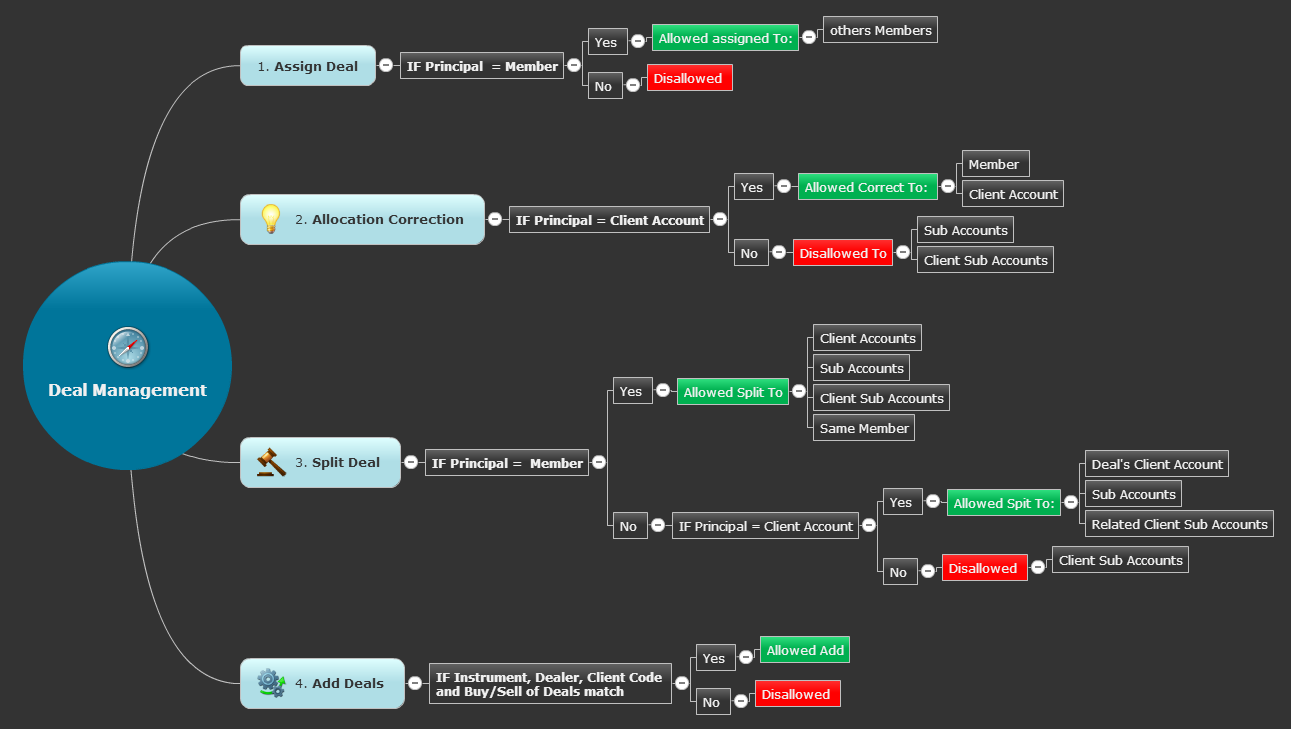
©Estuary Solutions (www.estuarysolutions.com), All rights reserved.