Introduction
This section describes how to trade with Delta Options.
Method
1.Open an Instrument window by clicking on the Windows menu item and select one of the windows that you have created.
2.Select the instrument and right-click on an instrument and see the context menu appear.
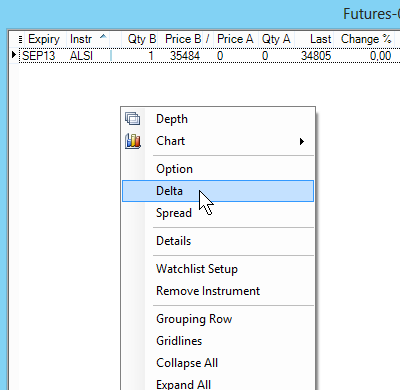
3.Click on Delta to see the Delta options window.
4.Select the appropriate Strike instrument. Orders can be submitted by clicking on any of the following quantity cells: Bid Quantity with column header Qty (B), Bid Price with header Price (B), Ask Price with header Price (A), Ask Quantity with header Qty (A).
5.Clicking on the bid quantity or bid price for a particular instrument will open a Bid dialog box and clicking on the Ask quantity or Ask Price will open an Ask dialog box.
6.The shortcuts for opening a Bid dialog box is the F2 key on your keyboard and F3 for an Ask dialog box.

7.The image below represents a bid dialog box for SEP13 ALSI Delta.
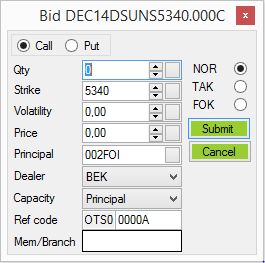
8.Select Call or Put, enter values for Qty, Strike and volatility and other relevant fields.
9.Click on submit to send the order to the exchange.
10.If the order did not immediately trade click on Swordfish menu View > Active Orders to view the orders.
©Estuary Solutions (www.estuarysolutions.com), All rights reserved.