Introduction
This section explains how to open sfExcel in Swordfish.
Method
•With Swordfish running and logged in to an exchange, select Tools > Links > sfExcel from the Swordfish main menu.
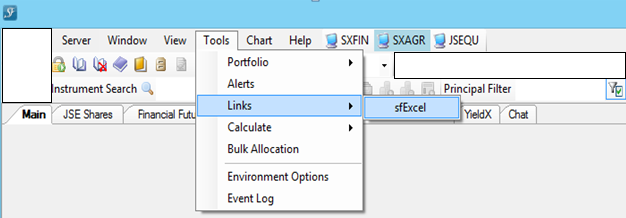
•Click on the OTSLink.xls file, if desired this file can be renamed. This sheet is used to receive live price information from Swordfish.
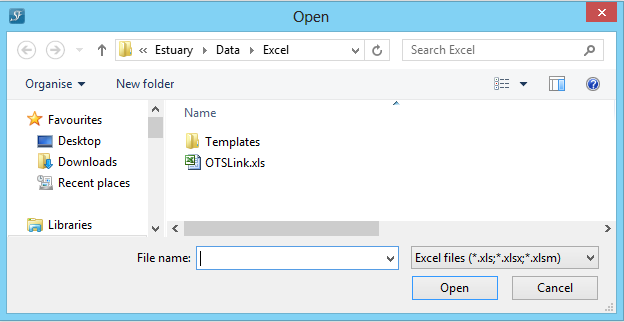
Note:
1. The following dialog box will appear.
2. This excel link dialog box should stay open at all times during the use of sfExcel.
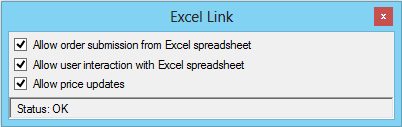
3. Both check boxes will be unchecked on initial start up. Check the Allow user interaction with Microsoft Excel spreadsheet and when ready to place your order to the exchange, check the Allow order submission from Excel spreadsheet.
4. The purpose of the check boxes is primarily for your safety. Once SFExcel is running and connected to Swordfish, editing the spreadsheet by hand can cause unexpected results as Swordfish (and any other applications that communicate with Microsoft Excel) require exclusive access to spreadsheet.
•The following Spreadsheet will open.
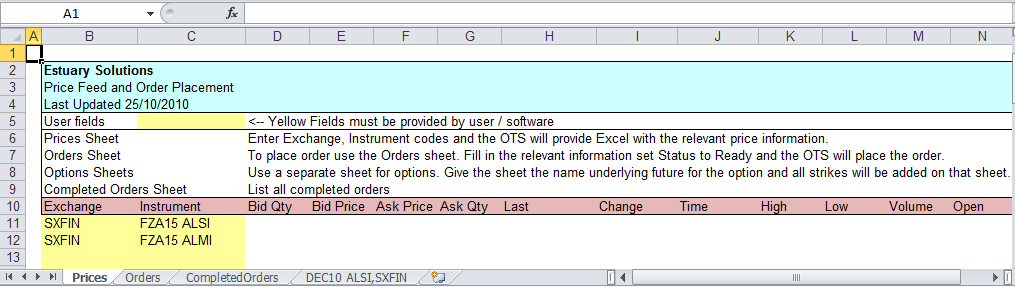
•Take note of the Prices/Orders/Completed Orders Spreadsheets at the left bottom corner.
©Estuary Solutions (www.estuarysolutions.com), All rights reserved.