Introduction
This log is used for finding the cause of problems. Look in the Event log for error messages that might direct you to the source of the problem. Contact Swordfish support team at 021 883 2087 if you cannot resolve the problem yourself.
Method
•Click on Tools from Swordfish menu and then select Event Log from the pop-up menu. Use the scrollbar to view entries not shown on the screen.
•To assist problem resolution, the event log is saved daily in your Estuary folder for up to 7 occurrences of the event log. These text files are located in your Estuary\Data\Debug folder. On Swordfish startup the location of your Estuary folder is displayed in the messages tab at the bottom of the application. Eg "Documents folder C:/Users/John/Documents".
•The current session event log (excluding current day previous sessions) contents can be copied to the clipboard by right-clicking and selecting ''Copy'' on the event log window.
•Paste the copied text or attach the text files in the Debug folder and email to support@swordfishonline.co.za
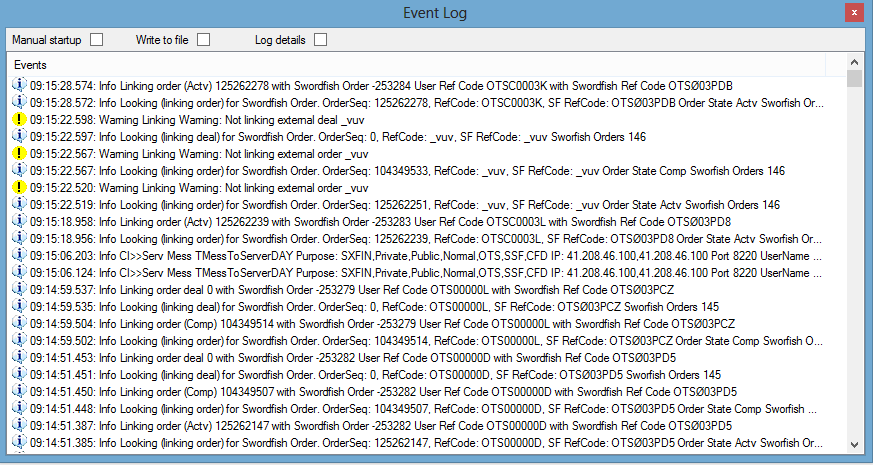
©Estuary Solutions (www.estuarysolutions.com), All rights reserved.