Introduction
In many Swordfish windows it is possible to sort the displayed information.
Method
•Click on the column heading that you wish to sort the information by. In the image below the information is sorted according to the 'Date/Time' column in descending order. This means that the most recent date / time values will be at the top of the window. The sorting status of the column is indicated by an inverted triangle (highlighted by the balloon in the image below):
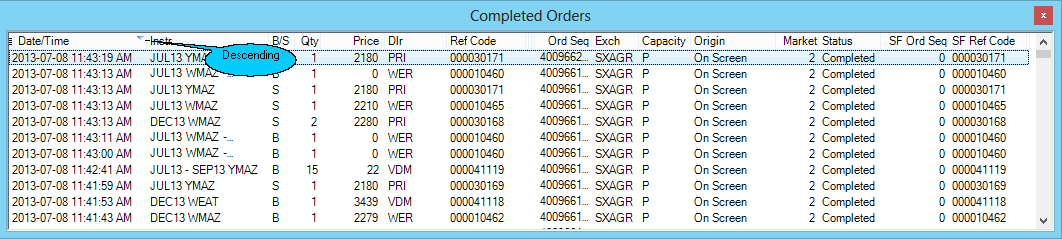
•In the next image, the data is sorted according to the 'Date/Time' column in ascending order and this is indicated by a normal triangle on the column heading:
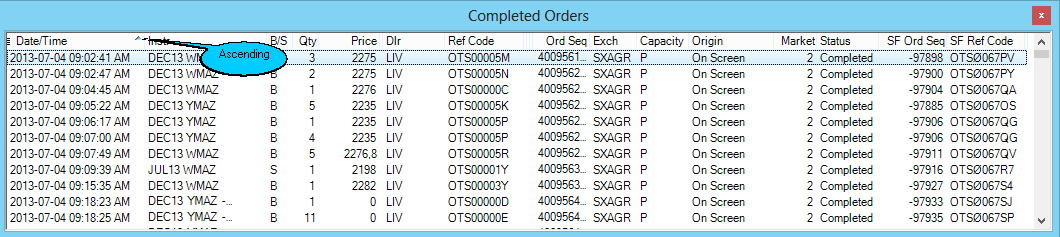
•It is also possible to sort on more than one column. To do this, apply a sort order to the primary column and then press Shift+Left mouse button on any other columns to sort on:
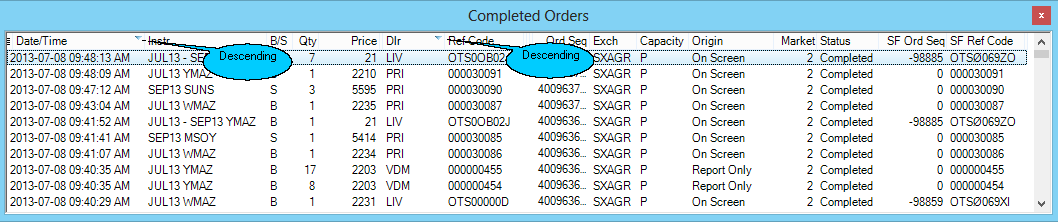
•Sorting of Spread contracts on a watchlist can be configured to sort on first date or second date:
•Right click on the expiry column, select first date or second date and click on "apply".
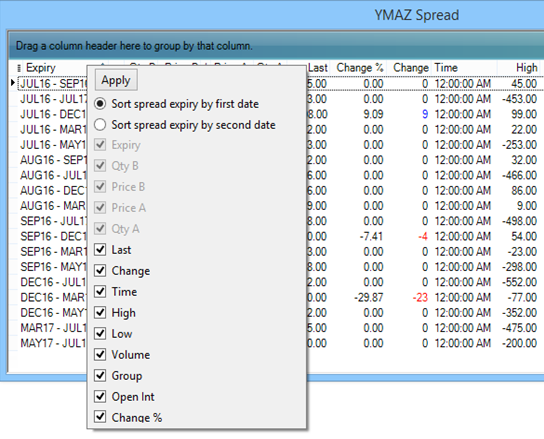
•Animated demonstration of designing Swordfish windows, grouping and sorting
©Estuary Solutions (www.estuarysolutions.com), All rights reserved.