Introduction
To add or remove instruments from a window, or to change the font displayed in a window or change the watchlist title you will need to select Watchlist Setup on the particular window. Not all windows can be customised, but the windows created by the user may be customised.
Method
Setup of Watchlist
•Once Swordfish is open and connected to an exchange, select the watchlist window you wish to alter and right-click the mouse anywhere inside the window. This will display a pop-up menu; select Watchlist Setup.
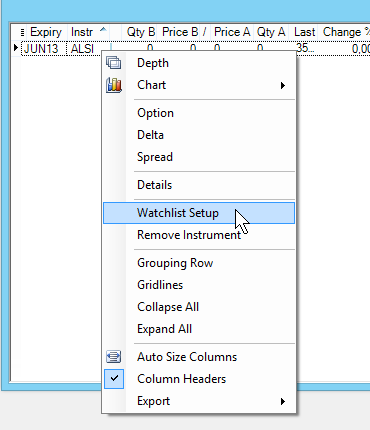
•The window will now enter 'Setup Mode' and will display check boxes next to the instruments and display font information:
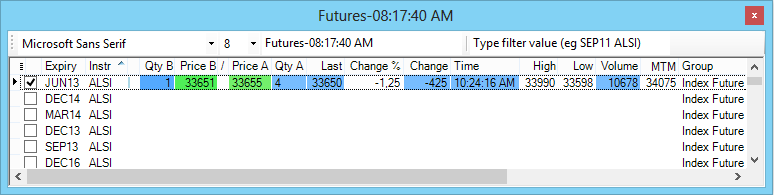
Filter Instruments
•The search for instruments and their codes is simplified with the Instrument Code Filter. Instruments can be filtered by their name or code.
•Enter the instrument name or code in the Instrument Code Filter, e.g alsi:
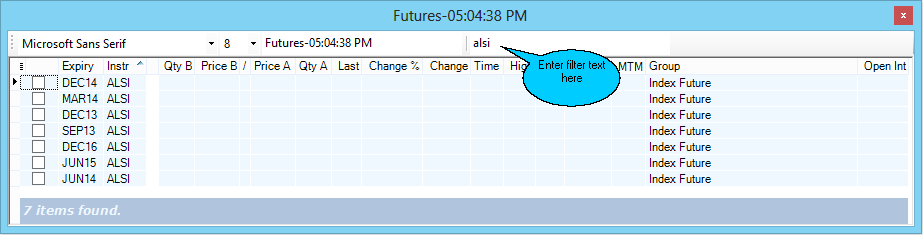
•See the filter results.
•Click on the checkbox next to the Expiry column to indicate your selection for each desired instrument.
Exit Setup Mode
•Once you have made the desired changes, you must exit 'setup mode' by right-clicking anywhere in the window and selecting Watchlist Setup in the context menu that appears:
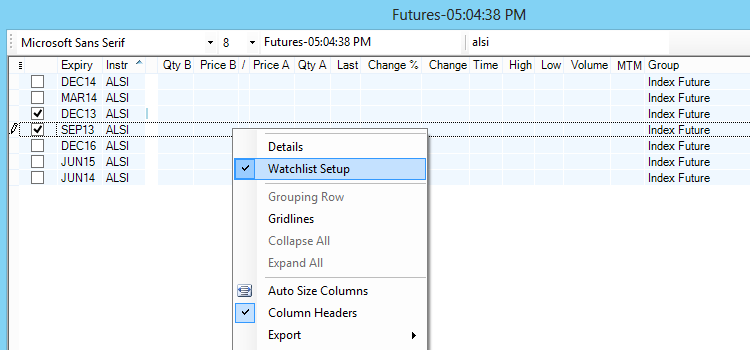
•The window will now revert to normal status, reflecting any changes you have made.
Additional method to create a watchlist.
•A Watchlist can also be opened by typing the desired instrument in the Instrument search field e.g. alsi.
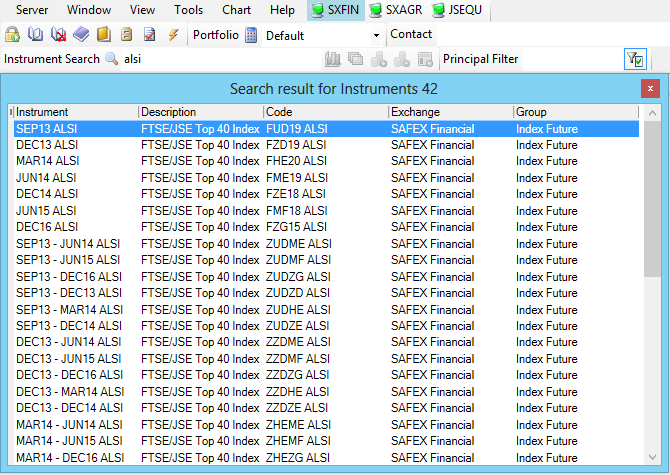
•Click on the instrument row in the search results window. The selected instrument will appear in the Search Instrument Field and Chart,Depth, and the Watchlist icons, will be activated and the icons will show in colour. Click on the 'Watchlist' icon.
![]()
•The desired instrument will appear in a new watchlist. See Watchlist setup
Note
1.Although changes made to windows whilst Swordfish is running will be reflected immediately , the changes only become permanent once Swordfish has been closed by the user.
©Estuary Solutions (www.estuarysolutions.com), All rights reserved.