Introduction
This section explains how to submit an order directly from a chart.
Method
•Open a chart. Click on the Trade from chart icon (green money icon). The 'Order from Chart' panel will appear.
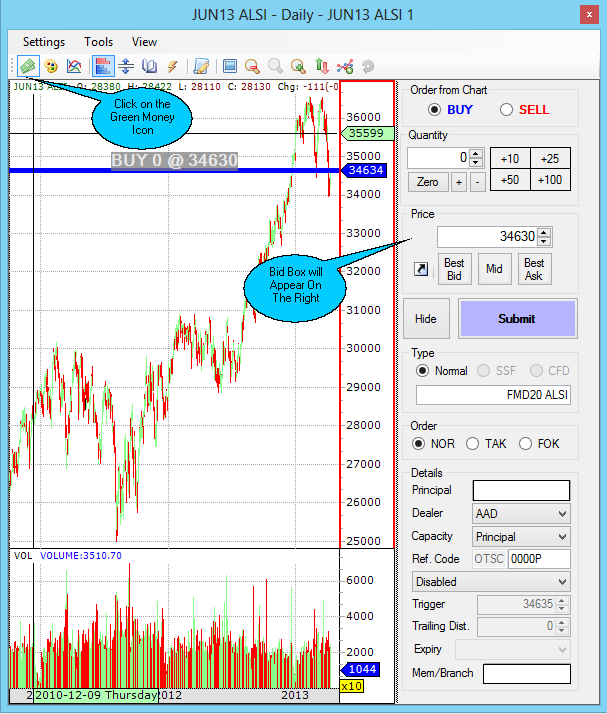
•You can view the Best Bid/Offer by clicking on the 'Best Bid/Offer' icon.
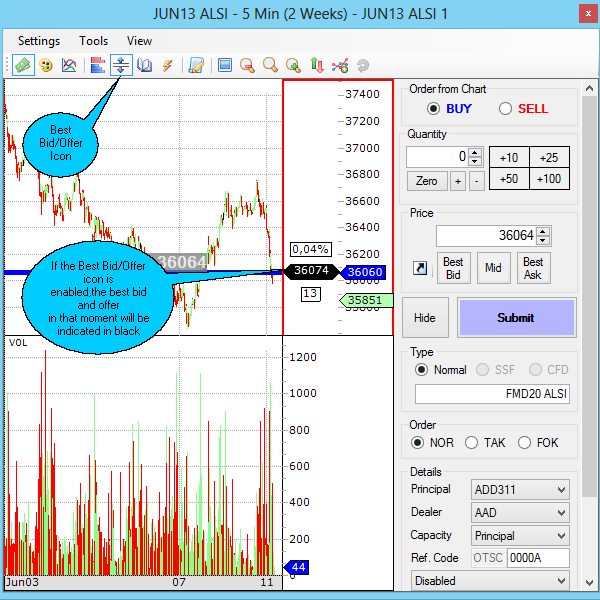
•The price is adjusted by using the mouse to move the blue line up or down. You will see that the price in the 'Order from Chart' will be the same amount as the price on the blue line.
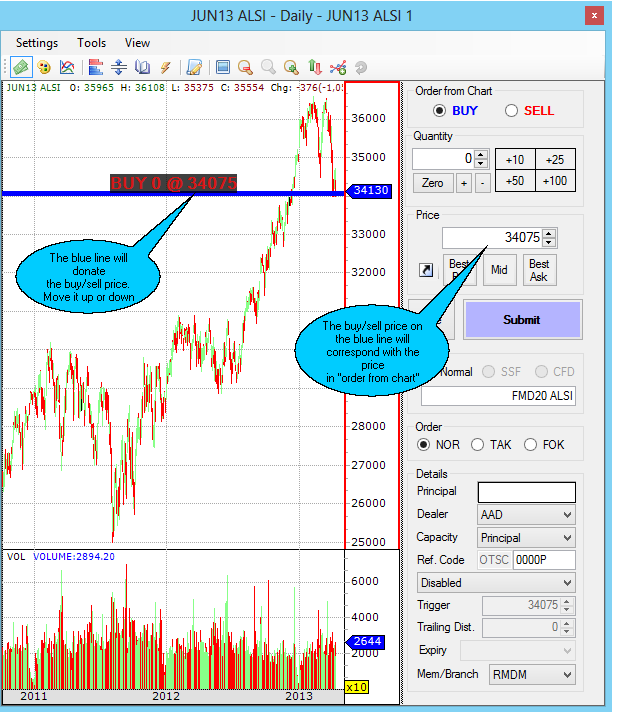
•Trading from 'Order from Chart' is done in a similar way as Submitting an order from a watchlist. However with Order from Chart the "BUY" and "SELL" option needs to be chosen.
•Once the trade was successfully submitted to the exchange and you have activated the active orders function on charts, a thin blue line will appear showing the active order. A security feature in Swordfish now makes the Submit button inactive to prevent accidental orders submitted by an inadvertent double-click of the mouse button.
•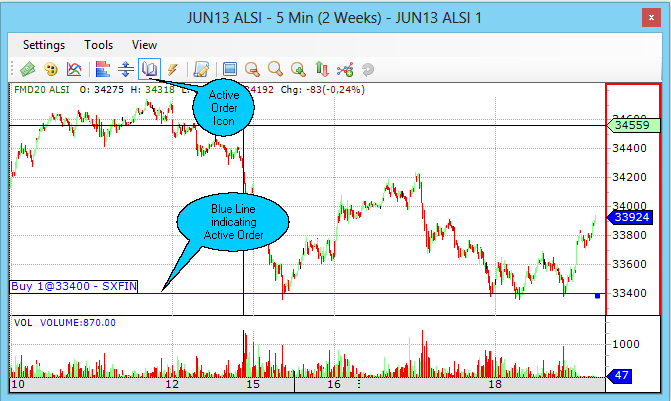
•To activate the order box again, click on the Show button , next to submit. (illustrated below)
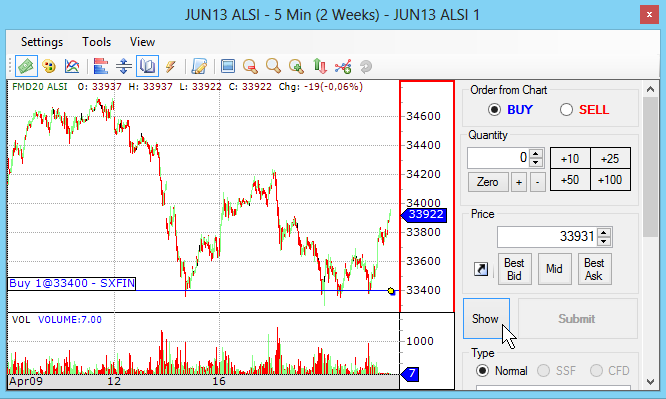
Note
1.You need to confirm with your broker that you have Swordfish trading rights to trade from charts.
©Estuary Solutions (www.estuarysolutions.com), All rights reserved.